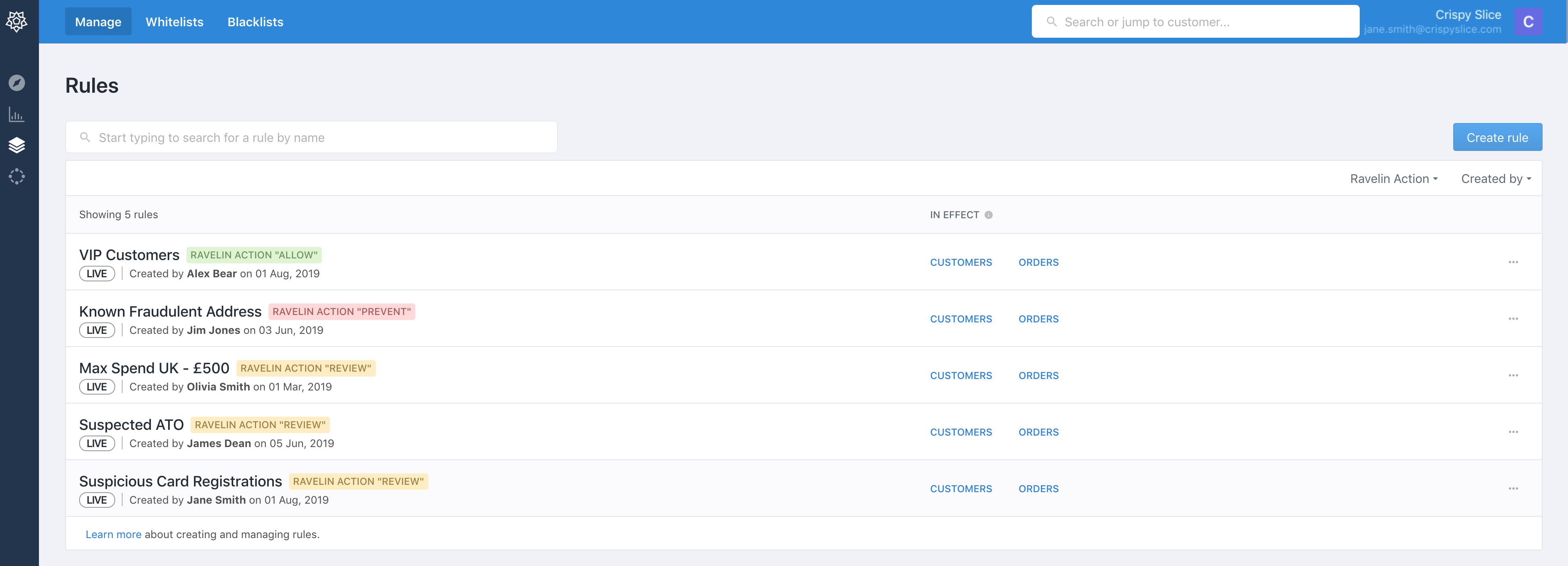
Rules can be a useful tool alongside machine learning. Your company may have unique business policies that you’d like to implement within Ravelin. For example, you may want to:
Rules allow you to implement this business logic as specific actions to be taken whenever an order matches the conditions that you define.
For each rule, you'll need to select the action (Allow, Prevent, Review) triggered by the rule and define the conditions under which the rule is triggered.
A rule can contain up to sixteen conditions. A condition is made up of three parts:
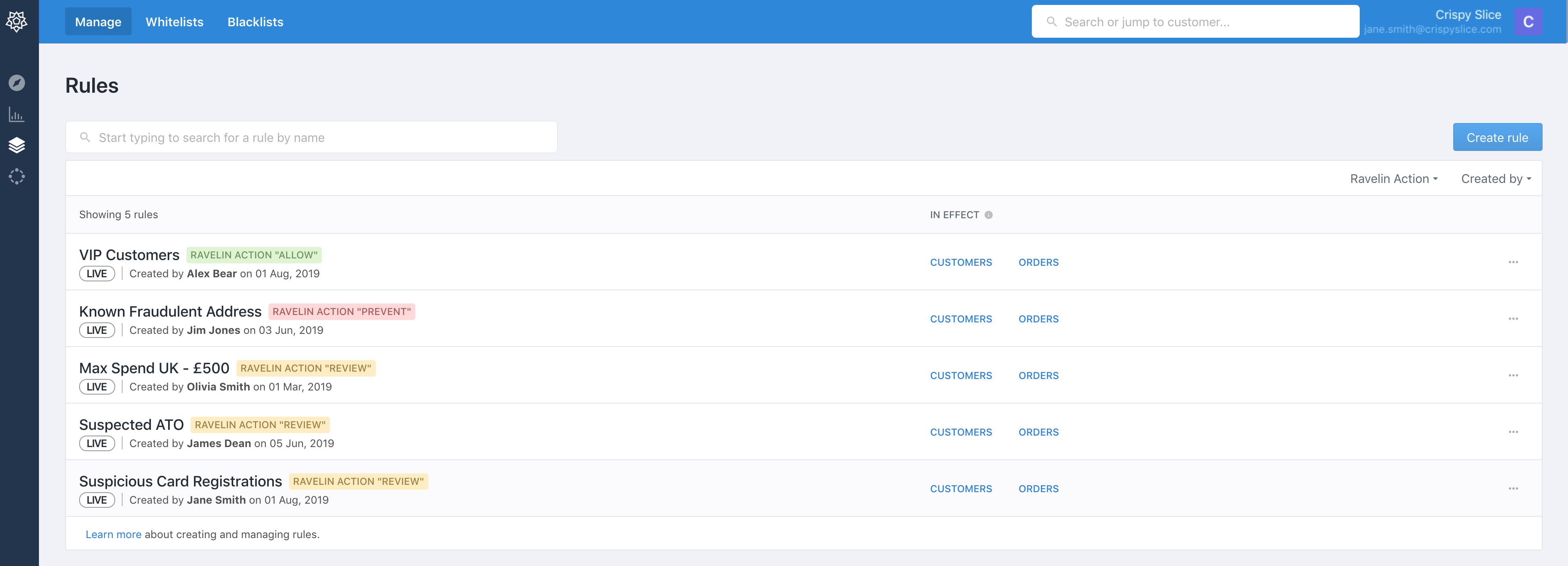
Only people who have Admin or Developer access are able to create rules.
You can create and manage rules in the Rules section of the dashboard. The Rules section can be found via this icon on the left menu:
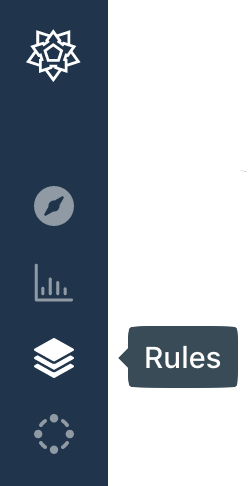
To add a rule, click the blue Create rule button towards the top right of the Rules page.
Click Add condition and select the conditions that you want your rule to have. This includes choosing the attribute, operator and value for the condition. You can filter by types of conditions (for example all conditions to do with an Order or Customer) or you can search by condition name. Each condition has a description of what it is and an example.
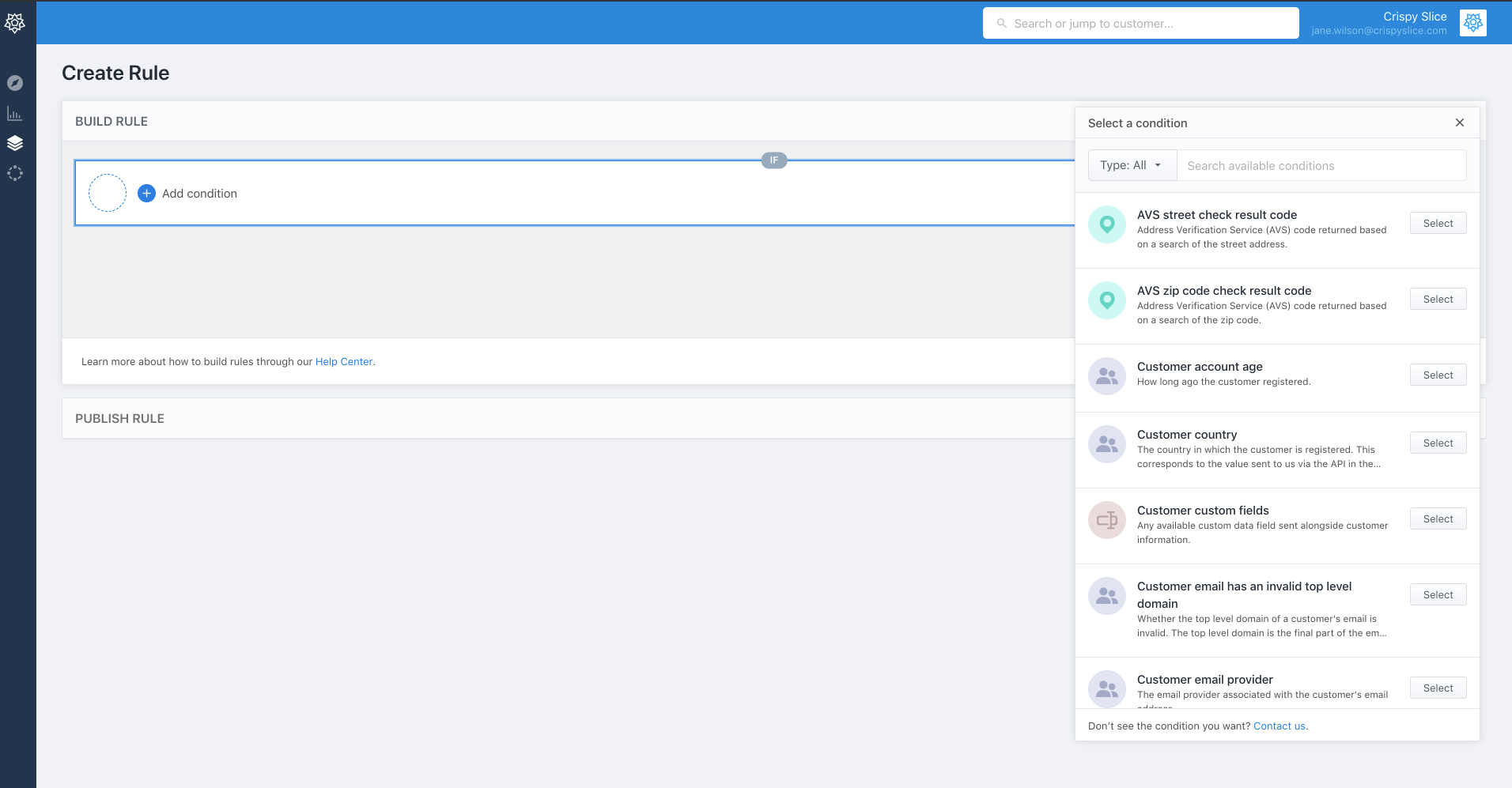
Once you are happy with the conditions of the rule, you can set the action you want the rule to result in. You can set this to Allow, Review or Prevent.

In order to publish the rule, you first have to test the rule by selecting the ‘Estimate Rule Impact’ button. This will give you an indication of whether the criteria used are too strict or not strict enough.