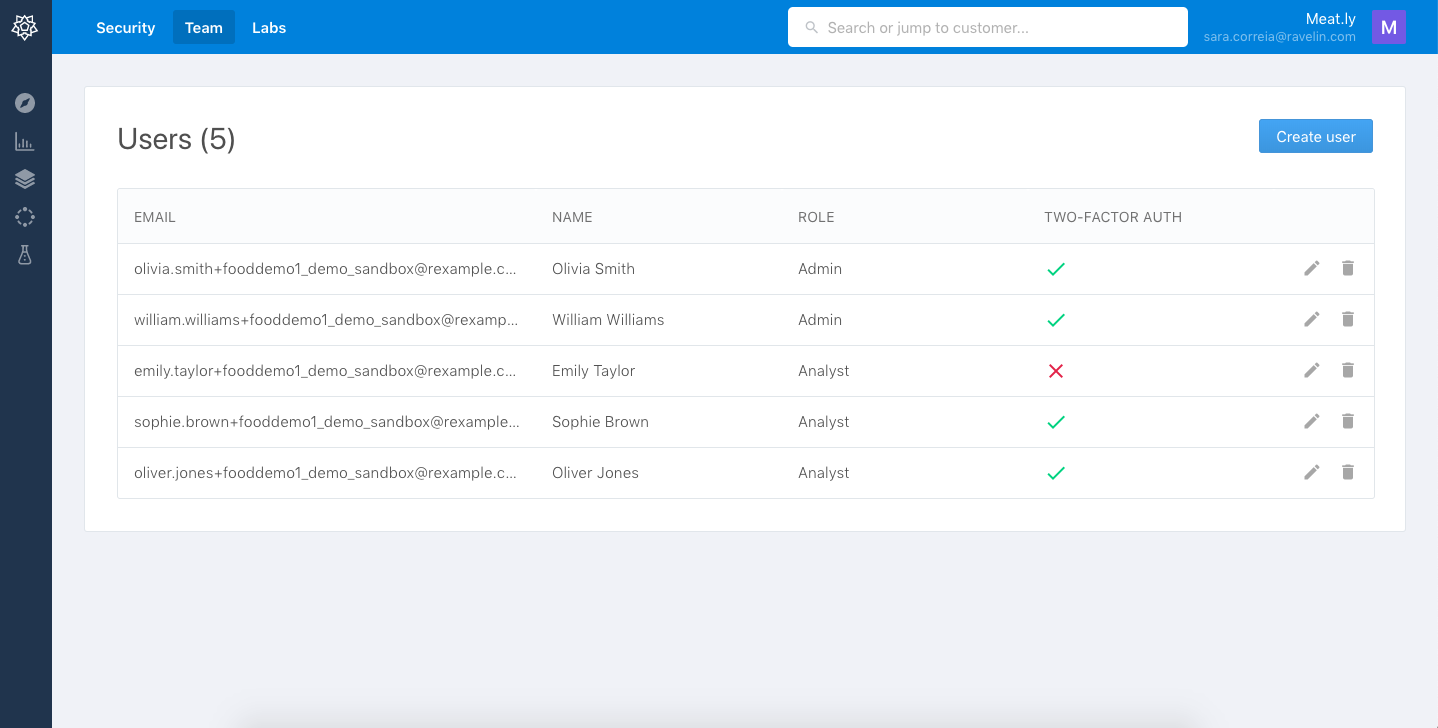
You can manage your team on the Team page. To go to the Team page, click the avatar in the top right navigation, select the 'Settings' option and then the Team tab.
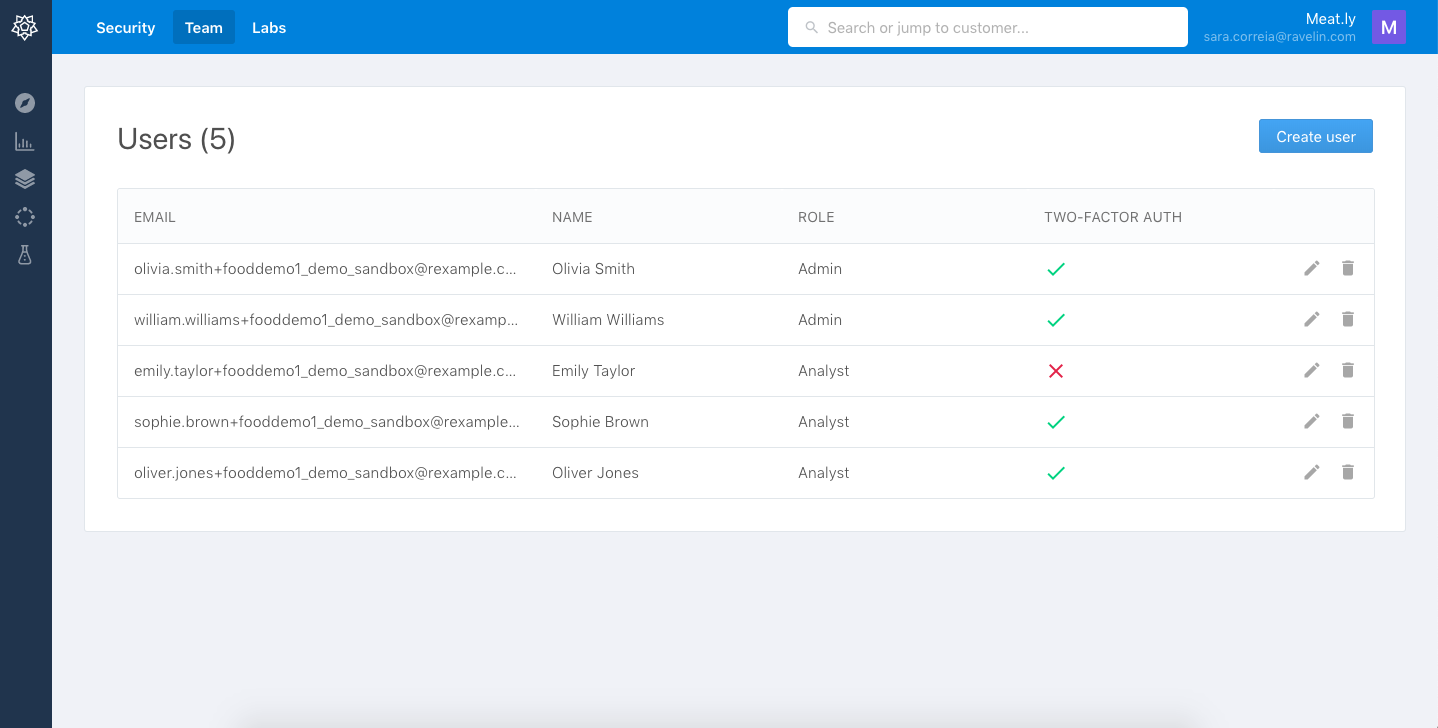
If you are an admin, you can invite additional analysts on the Team page. Click the ‘Create User’ button at the top right of the page to add a user.
To add a user, you’ll be asked to provide the following details:
Once you’ve completed these details, click 'Send Invitation'. An email is sent to the user to create a password and the account and be able to login to the Ravelin dashboard.
If you're integrating multiple accounts into Ravelin, you'll have additional options available to you on the user edit page to allow you to grant access to multiple accounts.
Once you've invited the user, click the edit icon on the team list page and you'll notice an "Access" section on the user edit page. By default, Accounts will be selected. This allows you to grant access to one or more accounts for that user.
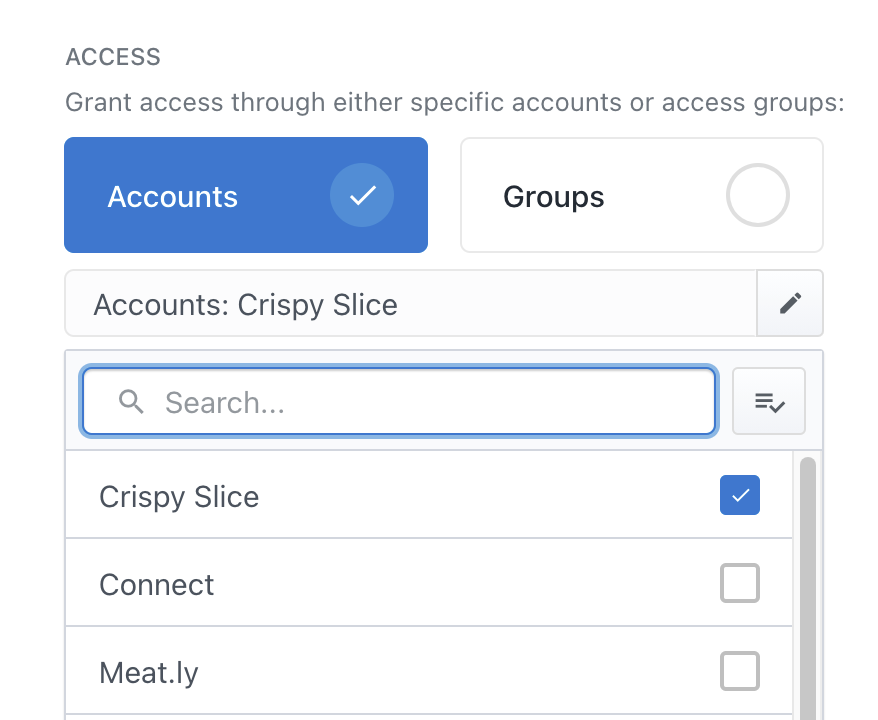
Instead of granting access to individual accounts, you also have the option to instead grant access through access groups. Granting access to a group is beneficial if you'd like to grant your users to a specified set or subset of your accounts, rather than granting access to those accounts individually.
Once setup, you can grant all users access to any additional accounts you subsequently integrate by simply adding these new accounts to the group (instead of having to update each user's access with the new account).
Groups cannot currently be created or modified within the dashboard; please contact Ravelin to create them for you.
Default Group
You will notice one Default Group available to select - this is a group that automatically contains all your accounts. If you want to grant a user access to all your accounts (as well as any future accounts that will be created), you should grant them access to your Default Group.