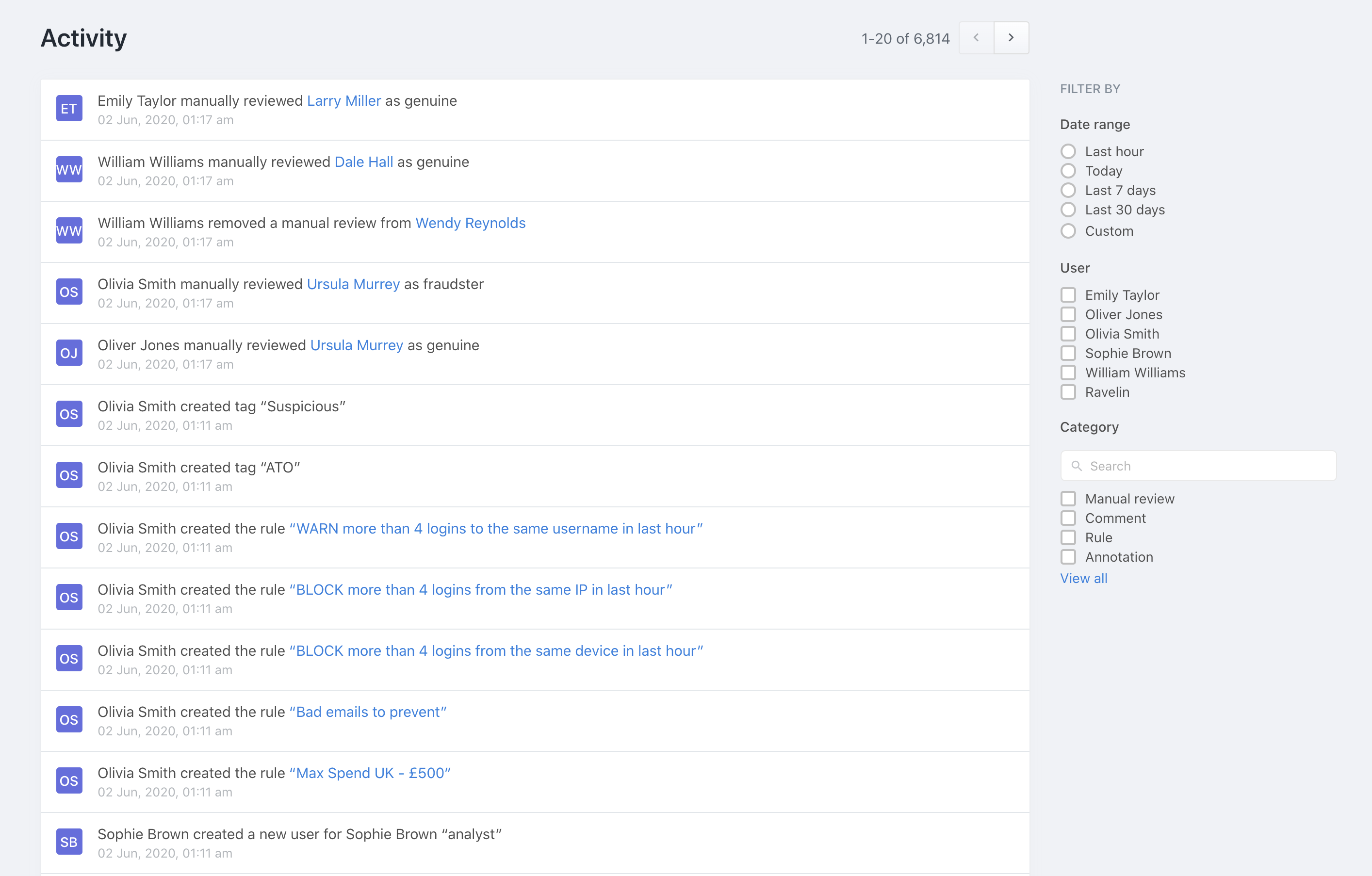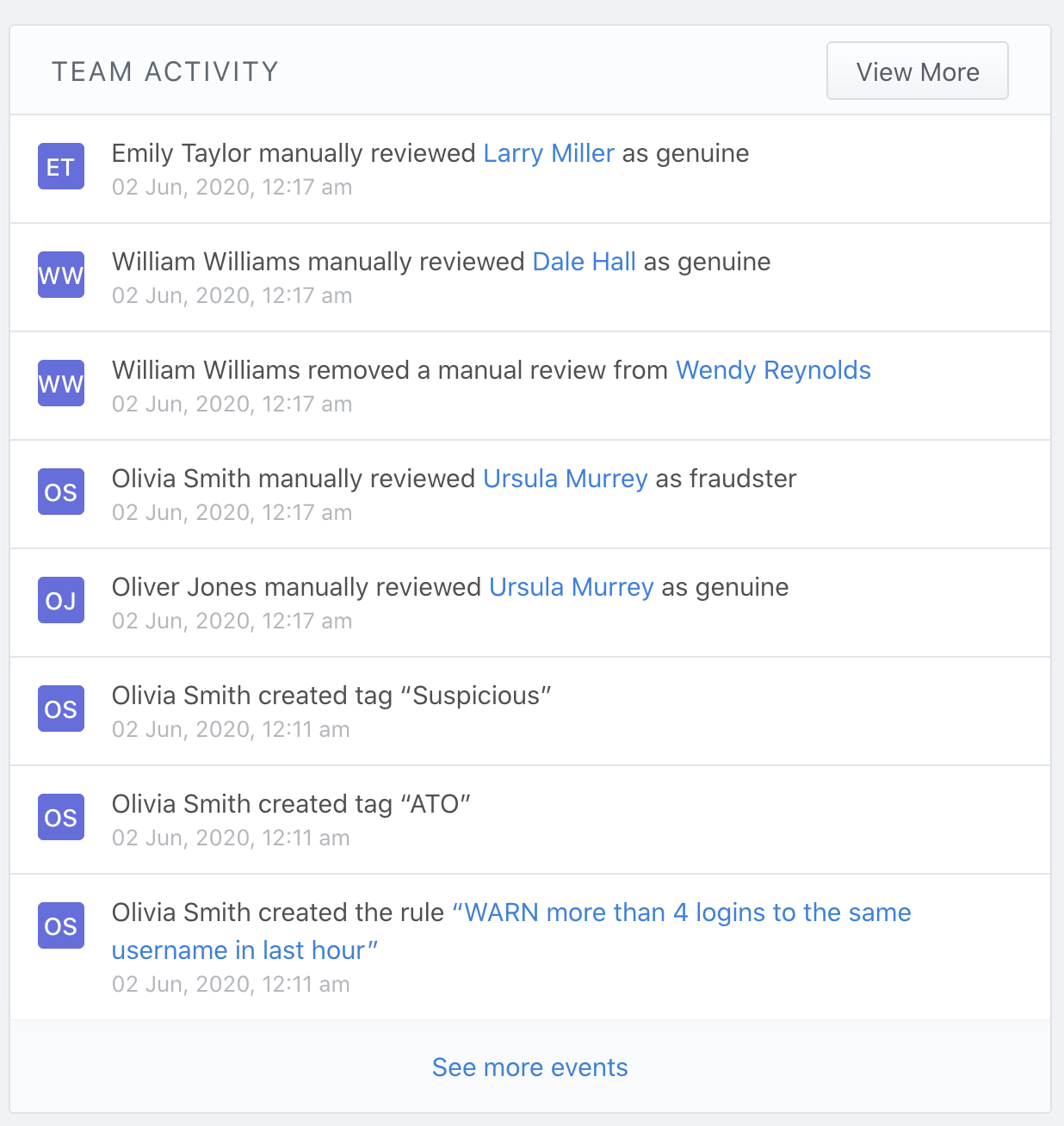
The Activity Log provides a chronological record of key actions and events within the dashboard.
This allows you to easily track who made specific changes, when they occurred, and what those changes were, offering valuable insight into platform usage and potential troubleshooting
You can see a preview of the Activity log on your homepage:
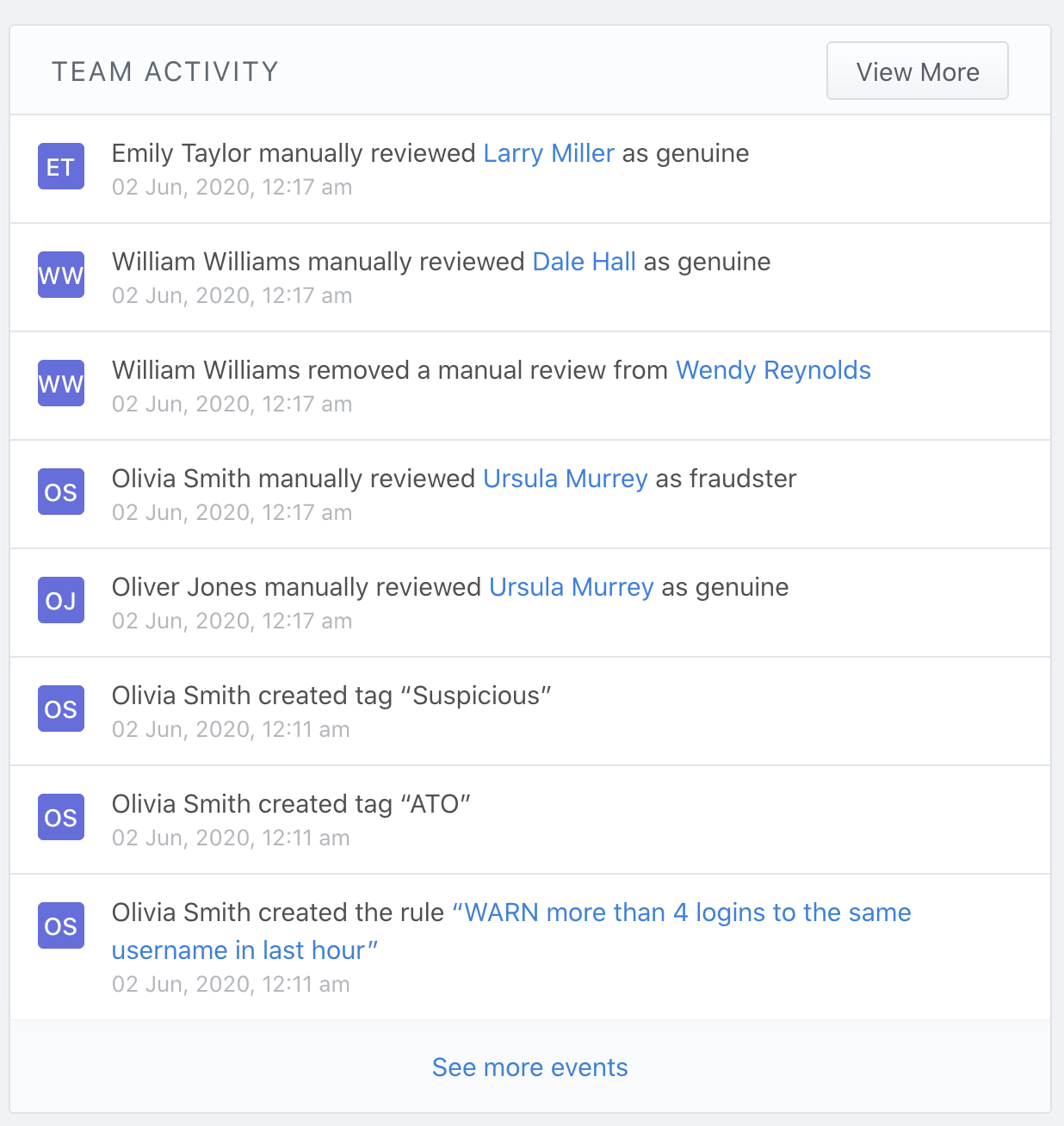
You can also find it from the main navigation:
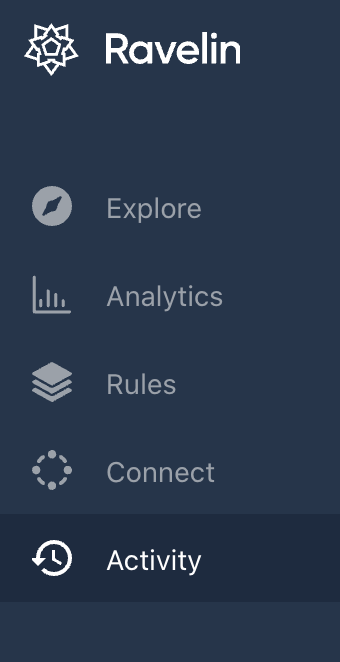
Use the filter options to narrow down the activity log by a specific date range, user, or category.